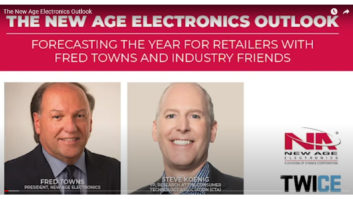Pros
Pros
- Excellent voice clarity
- On-mic button/knob controls
- Plug and Play on PC/MAC
Cons
- Pricey for beginners
- Only one color choice at time of writing (Black)
Verdict
If you are looking for a top-notch professional USB microphone for recording your podcast, music, vocals or your latest Twitch stream, the Blue Yeti X is a big improvement on smaller models and is an excellent choice for professionals and amateurs alike.
Recommendation: Best for Podcasting, Game Streamers, YouTubers
If you’re reading this review, you’re most likely wondering if the Yeti X by Blue will work the best for your podcast, game streaming, YouTube channel, work from home or other audio recording needs. In short, yes, it will. And it will do it with ease and excellent sound quality.
 I was able to test the Blue Yeti X over the past couple months as I worked, gamed and had fun goofing off with music and recording with my home desktop PC setup. It was a blast. Having worked with professional mics, soundboards and video equipment over the past two and a half decades, I appreciated the simplicity of a single plug to connect this USB mic to my desktop. Installing the Blue Vo!ce software (typed as Voice from now on to save spellcheck from having a stroke) was easy, and I was up and running in under 10 minutes.
I was able to test the Blue Yeti X over the past couple months as I worked, gamed and had fun goofing off with music and recording with my home desktop PC setup. It was a blast. Having worked with professional mics, soundboards and video equipment over the past two and a half decades, I appreciated the simplicity of a single plug to connect this USB mic to my desktop. Installing the Blue Vo!ce software (typed as Voice from now on to save spellcheck from having a stroke) was easy, and I was up and running in under 10 minutes.
My wife has owned a classic Yeti microphone for years, and we have used it to dictate with her speech-to-text software, record some singing and an occasional video conference. The biggest improvements made by the Yeti X are the inclusion of a fourth capsule condenser and a boost in the bit-depth and sample rates. Oh, and did I mention the new on-mic controls? I didn’t? Well, let’s jump into that crunchy goodness right now!
Hardware Features
 A CES 2020 Innovation Award Honoree and Red Dot 2020 winner, the Yeti X is a sleek looking USB microphone, cased in black aluminium with chrome accents and microphone grill. Located inside the grill area is the four-capsule condenser array, and the casing design is no longer the rounded pill-shape, but a wider smooth-edged box casing, which makes this mic slightly larger side-to-side than the classic Yeti microphone. At time of writing, there are no other color options for the casing, just black.
A CES 2020 Innovation Award Honoree and Red Dot 2020 winner, the Yeti X is a sleek looking USB microphone, cased in black aluminium with chrome accents and microphone grill. Located inside the grill area is the four-capsule condenser array, and the casing design is no longer the rounded pill-shape, but a wider smooth-edged box casing, which makes this mic slightly larger side-to-side than the classic Yeti microphone. At time of writing, there are no other color options for the casing, just black.
The Smart Knob located on the front of the mic is the real star of the Yeti X. Sporting an 11-segment LED meter around the perimeter, you can easily see at a glance if your voice level is too high or too low and adjust accordingly. You can adjust settings for the other modes this way as well. This feature is great for live streamers, as it helps you monitor your vocal levels without having to look away to a different screen or just trust your original settings.
Switching between the modes is as easy as pressing the knob down and holding for a second. Here is a detailed description of each Smart knob mode, including the default colors displayed in that mode:
- Gain (blue): Increase or decrease microphone sensitivity.
- Metering (green/yellow/red): Visualize your voice level at a glance and adjust up or down. Green is optimal level, yellow means a little loud, red = too hot! Turn it down quick!
- Headphone Level (white): Adjust headphone output volume.
- Blend: Adjust the amount of computer audio versus microphone audio that is heard in the headphones. The LED white dot at top shows the equal balance, with purple/hot pink indicating which device is greater. Left=Mic/Right=Headphones
- Mute (red=off/green=on): Toggle microphone input off/on by pushing the middle of the knob.
If you don’t like the default LED colors, you can install the optional Logitech G HUB software and customize the colors to whatever you like. Unfortunately, the Blue Voice software doesn’t include the option to change colors.
The Yeti X is plug ‘n play on both Mac and PC, and connects from the bottom of the mic with the included micro-USB cord. I was a little disappointed at first that it wasn’t a USB-C connection, but it works fine. There is no option to connect with an XLR cord, but that isn’t a big complaint as this is designed and marketed as a USB microphone. Our sister site, ProSound News has more audio equipment and software reviews you can check out, as well as expert insight into the audio industry.
 A 3.5mm headphone jack is located on the bottom of the mic, along with a 5/8″ threaded adapter (covered with plug in image above) to attach the microphone to a boom arm (sold separately). Additionally, the Yeti X can be removed from its base and used with other setups, if so desired. The base is heavy and stable, with a soft, slip-resistant foam on the bottom.
A 3.5mm headphone jack is located on the bottom of the mic, along with a 5/8″ threaded adapter (covered with plug in image above) to attach the microphone to a boom arm (sold separately). Additionally, the Yeti X can be removed from its base and used with other setups, if so desired. The base is heavy and stable, with a soft, slip-resistant foam on the bottom.
Sound Capture Modes
On the back of the Yeti X is a button that allows you to change the sound mode on the fly, extremely helpful for busy audio recorders who need to adjust quickly instead of opening software. These four sound modes were another big draw for me to try out the Yeti X.
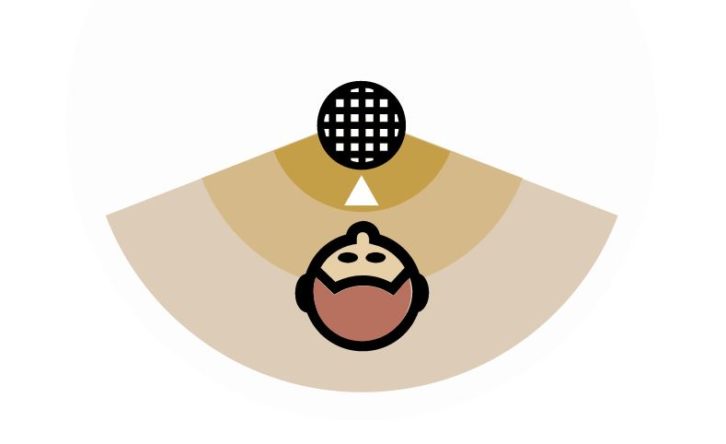
Cardioid Mode – Well-suited to podcasting, game streaming, Skype calls, vocals and instruments, cardioid mode captures sound sources that are directly in front of the microphone. It delivers a rich, full-bodied sound.
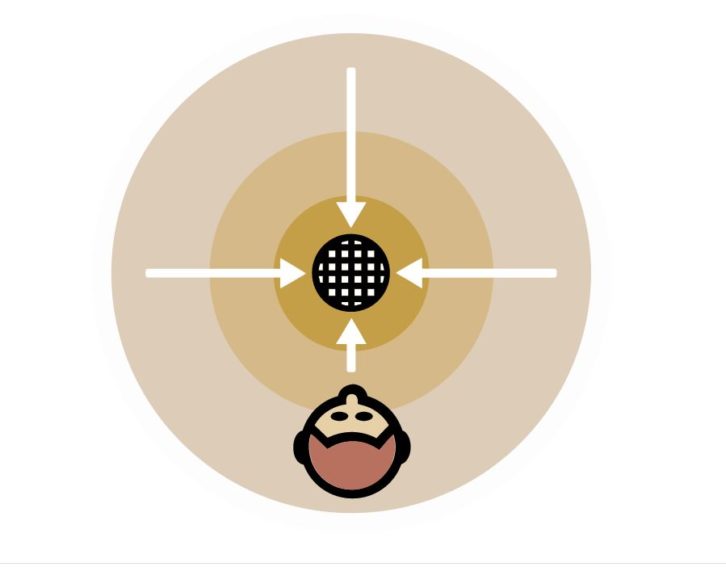 Omni Mode – Omni mode picks up sound equally from all around the mic. It’s best used in situations when you want to capture the ambience of “being there,” like a conference call.
Omni Mode – Omni mode picks up sound equally from all around the mic. It’s best used in situations when you want to capture the ambience of “being there,” like a conference call.
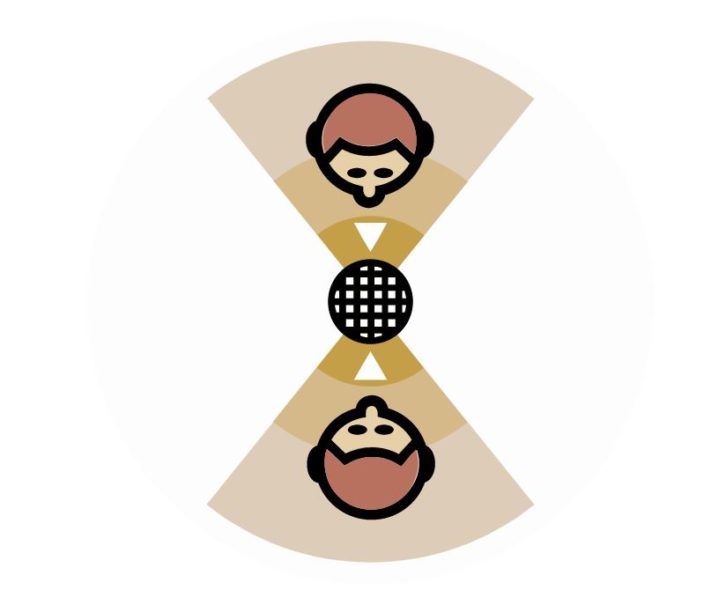 BiDirectional Mode – Bidirectional mode records from both the front and the rear of the microphone. It is ideal for recording or streaming interviews between two people.
BiDirectional Mode – Bidirectional mode records from both the front and the rear of the microphone. It is ideal for recording or streaming interviews between two people.
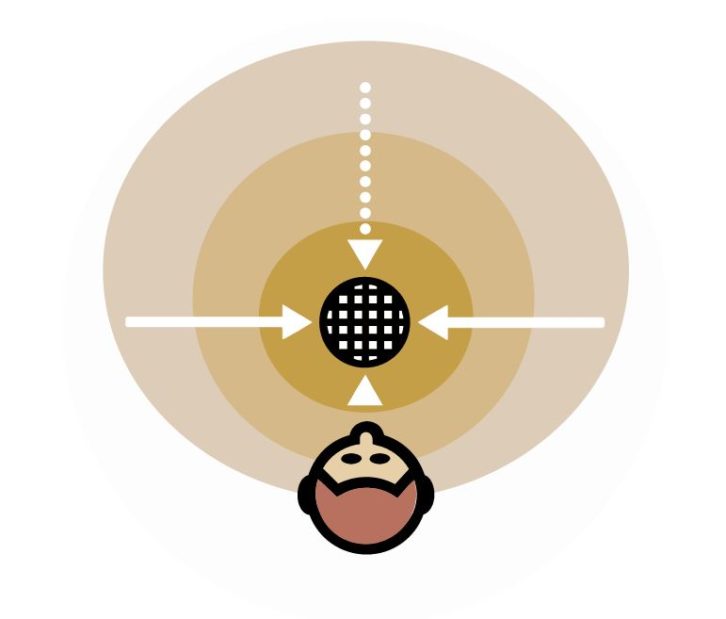 Stereo Mode – Stereo mode uses both the left and right channels and is ideal for capturing a realistic sound image when there are multiple sound sources in front of the mic.
Stereo Mode – Stereo mode uses both the left and right channels and is ideal for capturing a realistic sound image when there are multiple sound sources in front of the mic.
Blue Vo!ce Software
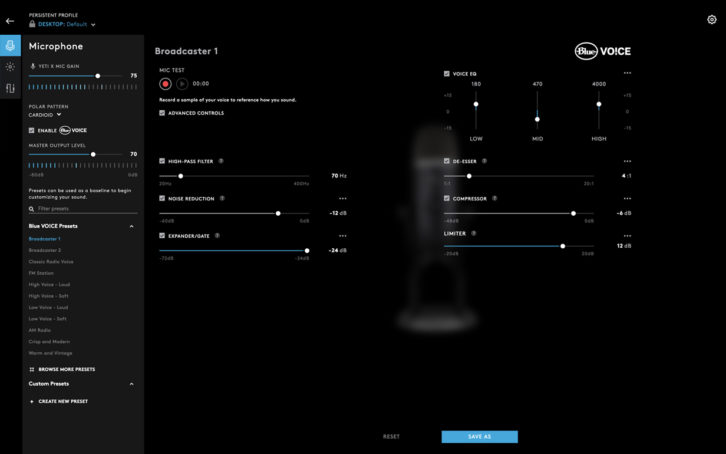 The Blue Voice audio software is a suite of broadcast vocal effects that makes it easier than ever to achieve professional on-stream sound quality. This includes seven broadcast vocal effect presets for crisp and modern, warm and vintage, classic radio voice, or you can adjust and save your own unique signature sound.
The Blue Voice audio software is a suite of broadcast vocal effects that makes it easier than ever to achieve professional on-stream sound quality. This includes seven broadcast vocal effect presets for crisp and modern, warm and vintage, classic radio voice, or you can adjust and save your own unique signature sound.
I found the presets to be helpful in finding a quick setup for the sound type I wanted to portray, as well as a great base to start from as I experimented with creating my own versions. My personal favorites are classic radio and warm.
Blue Voice for Yeti X is available in Logitech G HUB (logitechg.com) and Blue Sherpa (bluedesigns.com/Sherpa) desktop apps on both PC and Mac.
Verdict
 The Blue Yeti X sports some improvements on the classic Blue Yeti USB microphone that I particularly like, particularly the ability to change the microphone patterns with the press of a button. The Blue Voice software makes it easy to adjust your levels and I liked having the seven broadcast vocal effect presets available.
The Blue Yeti X sports some improvements on the classic Blue Yeti USB microphone that I particularly like, particularly the ability to change the microphone patterns with the press of a button. The Blue Voice software makes it easy to adjust your levels and I liked having the seven broadcast vocal effect presets available.
Additionally, the sound recording quality is excellent, and Blue has even improved it with the four-capsule condenser array. For a USB mic under $200, I found the sound quality to be on par with other professional level equipment I have used in my career and give the Yeti X my solid recommendation.
Product sample provided by Blue.
Blue Yeti X Tech Specs
Microphone and Performance
- Power Required/Consumption: 62mA – 203mA
- Sample/Bit Rate: 48 kHz, 24-bit
- Capsules: 4 Blue-proprietary 14mm condenser capsules
- Polar Patterns: Cardioid, Omnidirectional, Bidirectional, Stereo
- Frequency Response: 20Hz – 20kHz
- Max SPL: 122dB
- Dimensions (extended in stand): 4.33″ (11cm) x 4.80″ (12.2cm) x 11.38″ (28.9cm)
- Weight (microphone and stand): 2.8 lbs (1.28kg)
- Weight (microphone only): 1.14 lbs (.519kg)
Headphone Amplifier
- Impedance: 13 Ohms min, 16 Ohms typical
- Power Output (RMS): 72mWrms per channel
- Frequency Response: 20Hz – 20kHz
- Signal to Noise: 100dB
System Requirements
- PC – Windows 7, 8.1, 10
- MAC – macOS (10.10 or higher)
- USB 1.1/2.0/3.0*
Package includes Yeti X USB microphone (including desktop stand), 2m micro-USB cable, Quick Start Guide
Available in Black
See also: Working From Home Essentials For Coronavirus And Beyond