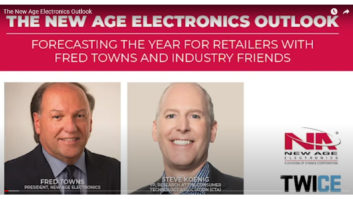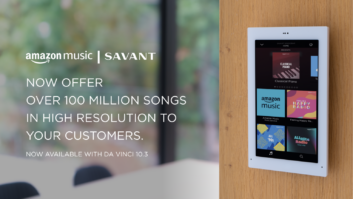One of the features we love about Amazon’s line of Echo products (the Echo, Dot and Show) is the ability to “Drop In” on another enabled Echo device. This effectively works as a smart home version of an intercom or walkie talkie, and Drop In is especially great for families, as it lets you use your enabled Echo devices to quickly check in on your kids from work or from the kitchen using your Alexa voice assistant.
Additionally, Alexa Drop In makes checking on an elderly loved one easier and more convenient as they don’t have to fumble with or locate a phone to talk to you. It’s even a great way for them to contact you if something has gone wrong – like a fall – as they just have to talk to reach out for help.
See also: What Is A Smart Home?
Amazon recently launched an update that lets an Alexa user drop in on all of their Echo speakers at the same time. Previous to the update, you could only drop in on one speaker at a time, but now you can say “Alexa, drop in on all devices” to speak through every active Echo speaker registered to your account.
If you want to initiate Drop In from an Echo device, you can say “Alexa, drop in on [insert contact or device name].” You’ll be asked to confirm the name of the contact before the call initiates. If you’re not near your speaker, or want to use your phone, here’s how to use Amazon Alexa Drop In from the Alexa app.
How to enable Drop In permissions:
1. Open your Alexa app on your mobile device.
2. If you’re not already on the Conversations tab, tap the speech bubble icon in the bottom center of the toolbar.
3. Tap the Contacts icon in the top right.
4. Select a Contact with whom you have Drop In privileges.
5. Tap the Drop In icon.
6. If you’re calling an Echo Show, you’ll be able to hear what’s going on and see a “frosted” image for the first ten seconds, then the video will become clear.
How to end Alexa Drop In call
If you want to end a Drop In session, tap the Hang Up button if you’re on the Alexa app or, if using an Echo device, say “Alexa, end call”, or “Alexa, stop.”
How to limit Drop In to only certain contacts
Fortunately, you can choose who is able to Drop In on you. Our smart home experts at our sister site, Tom’s Guide, have listed out the following instructions on how to use this handy feature.
First follow these instructions to disable the Drop In feature. Then enable Drop In for only those contacts you choose by following steps 1 through 3, and then the steps below.
1. Select a Contact for whom you want to enable Drop In.
2. Tap the slider next to Contact can Drop In anytime.
3. Tap OK.
4. To disable Drop In for a specific contact, follow the above instructions, but toggle the Contact can Drop In anytime slider back to off.
See also: What Is A Smart Home?