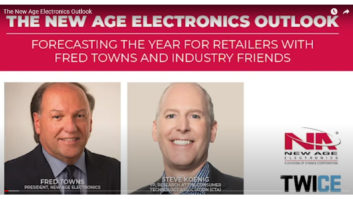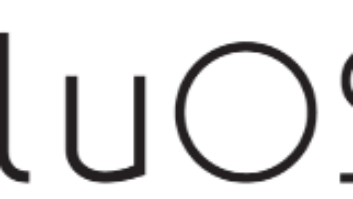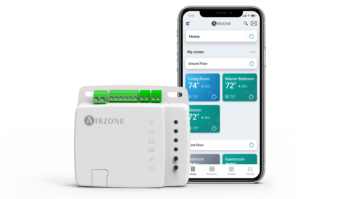Ring makes some of the best video doorbells and home security cameras. But there have been concerns about the security of its cameras and the privacy of its Neighbors program, which lets local law-enforcement agencies request videos if they think the footage might help solve a crime.
Ring makes some of the best video doorbells and home security cameras. But there have been concerns about the security of its cameras and the privacy of its Neighbors program, which lets local law-enforcement agencies request videos if they think the footage might help solve a crime.
To help allay these concerns, Ring recently rolled out a new Control Center in its mobile app. The Control Center lets users better view and manage their privacy and security settings, such as two-factor authentication, video requests and authorized users. Here’s our quick guide on how to use the Ring Control Center.
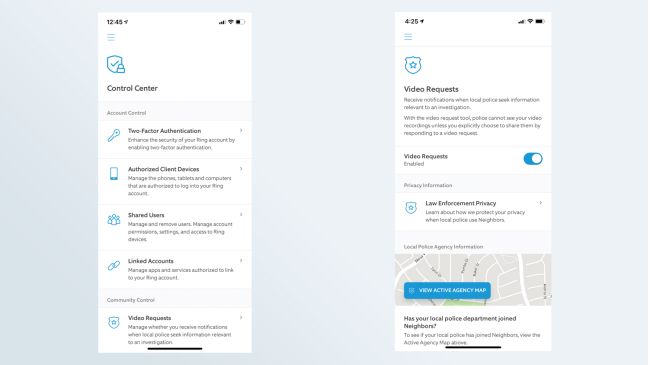
How to open the Ring Control Center
Open the Ring app and select the hamburger menu icon in the upper left corner.
In the menu that appears, Control Center should be listed as an option.
How to enable two-factor authentication
By default, new Ring users will have two-factor authentication enabled by default. Existing users will have to turn it on themselves. Here’s our detailed guide to enable two-factor authentication in the Ring app.
Authorized Client Devices
This is a list of phones, tablets, and computers that are authorized to access your Ring account. Select Remove All to de-authorize all of the devices. Unfortunately, there’s no way to de-authorize individual devices.
Shared Users
This displays all the users you have given access to view and control your Ring devices. Here, you can add a Shared User, who can view feeds from Ring camera, as well as arm and disarm your Ring Alarm system. You can also add a Guest User, who can only arm and disarm your Ring Alarm system.
Linked Accounts
This section shows which third-party services you have authorized to link to your Ring account.
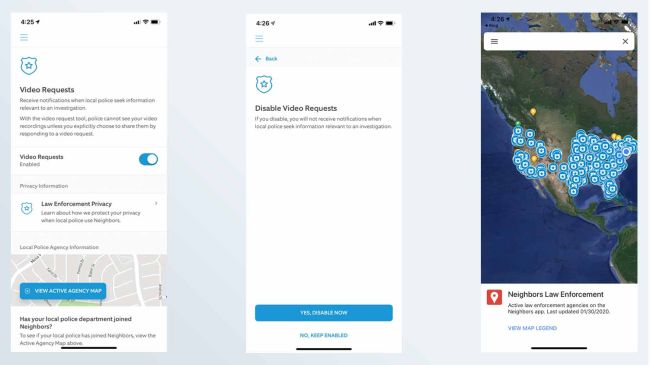 How to turn off video requests from police in the Ring app
How to turn off video requests from police in the Ring app
The Video Requests section lets you manage whether or not you’ll get a notification if a local police department is looking for footage relevant to an investigation. Specifically, this button will alert you if local law enforcement have sent a request to look at footage from your Ring home security cameras or video doorbells.
1. Switch the slider in the Video Requests section to Off.
2. A second screen will appear, confirming your decision to disable requests. Press “Yes, disable now” to turn off requests.
You will no longer receive a notification if your local police department is looking for footage. However, even if you leave this feature turned on, you will still have to explicitly grant permission before police can view any videos from your camera(s). Similarly, the police won’t know your name, address, or email address unless you decide to share it following a request.
However, this does not apply to videos you’ve already made public in the Neighbors app; they’re considered public.
This article originally ran on tomsguide.com.
See also: New Smart Video Camera Solutions Introduced By abode At CES 2020