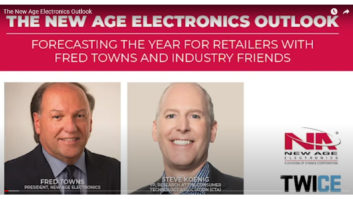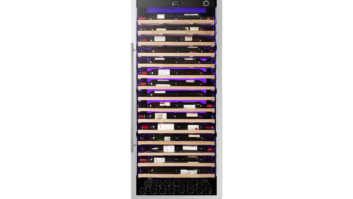Blink Zones are helpful in differentiating the uses you have for your Blink cameras. One benefit to have cameras on different systems is to keep your Blink app organized and on different schedules if needed. If you are wondering what the most common zones are, here are just a few of the most popular use cases.
-Indoor versus outdoor
Differentiate your XT cameras with your indoor Blink cameras by adding a sync module to ensure your outdoor cameras are armed all the time while the indoor ones are only on when you are away from your house.
-Office versus home
If you need cameras in two separate locations, like one in your office and the other system at home you can easily access both from your same app account.
-Upstairs versus downstairs
For home owners with split level houses it may be convenient to have the upstairs cameras on a different system than the ones downstairs in the rooms that you are most likely to be in.
– Elderly parents home versus yours
If you have elderly parents that you want to keep an eye on then you can install a camera and sync module at their place and add it to your app account. By doing this you can check on them as you please and make sure they are safe.
-Kids Rooms versus Bedrooms
Do your kids go to bed earlier than you? You can keep an eye on them on a different system than the other rooms enabling those to be armed more or less frequently depending on your preference.
With our multi-system support feature, you can access and use two or more (up to 5) separate Blink systems from the same Blink App account. This means if you have the need for all of the above you can have it.

With Blink you can add all of the zones you need coverage for quick and easy by following these simple steps.
To Add a System to your account:
From the Blink home screen, tap the system menu on the top of your screen.

When you tap that, you’ll be given a drop-down menu with several options. Tap “Add a system” to get started.

You’ll now be asked to name your system.

You’ll now be asked to tap the Sync Module button. Go ahead and tap that and follow the in-app instructions to get your Sync Module connected to your WiFi Network. Once your Sync Module is configured, start adding your cameras. Detailed instructions on this process can be found here.

Once you have finished setting up your Sync Module and adding your cameras, you’ll be back at the Blink home screen. If you tap the system menu button, the drop down will appear, but now you will have the option to quickly switch between your two Blink systems!

That’s it! You can now monitor two separate Blink systems within the Blink app to fit all of your zone needs.
For more information on how to do this, please check out our support article.
The best way to add a zone with a Blink sync module and cameras is our 5 camera system.